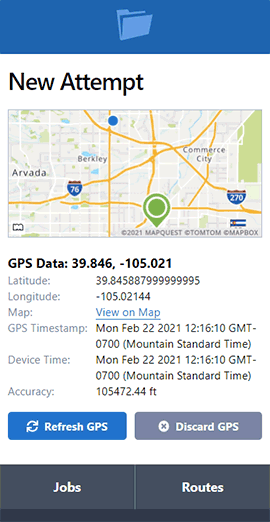Save Recipients
- July 18, 2014
- New Features
You can save recipients whom you serve on a regular basis, such as corporations or individuals.

To save a recipient, go to My Account > Settings and click on Manage Recipients. Saved recipients will auto-complete as you type their name on new jobs.
There are several ways this feature can save you time and reduce your data entry.
Save Reoccurring Recipients
Save a corporate entity or individual who you regularly serve.
Save Dangerous Recipients
Save potentially dangerous recipients and make a note in the Other Description field to warn yourself or employees on future serves.
Set a Default Recipient for New Jobs
Even if you don't serve the same recipient for every job, you can still save time by setting a default recipient if or when you happen to serve them for a large number of jobs. The default can be set or unset anytime by editing the recipient.
Set a Default Address for New Jobs
This feature can also be used to fill out some or all of the address on new jobs. For example, you may want every new job to have the city, state and zip already filled out. To save a default address, fill out as many or as few fields that will save you time entering new jobs. A name is required, so enter something you will recognize and replace with the actual recipient name.
Default Address Example:
| Name: | [change me] |
| City: | Denver |
| State: | CO |
| Zip: | 80202 |