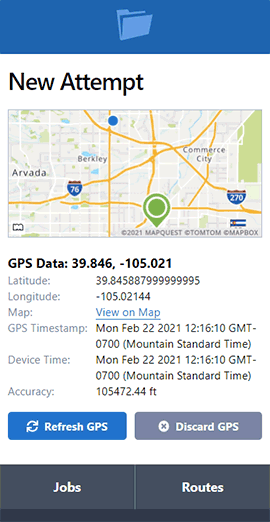Introducing the New Accept/Decline Workflow Feature for Contract Servers in ServeManager
- January 17, 2023
- New Features
Discover the Benefits of the New Accept/Decline Feature
Check out our webinar recording for an in-depth look into how our new accept/decline feature can improve your workflow.
View webinarWe are excited to announce our new accept/decline workflow feature. This allows users to decide if contract servers must accept or decline a job before beginning work. This will improve communication and allow users to decline jobs with a reason, as well as prevent the job from counting towards their monthly limit.
To enable this workflow, go to My Account > Settings > Enable Job Accept Workflow. This will require contract servers to accept or decline new jobs before starting work.

You can also choose the option "By default, require the contractor servers to accept or decline on new jobs." This means that the option will be automatically checked for new jobs.

When creating or editing a job, after assigning a contractor, you will see a checkbox to require the server to accept or decline the job. If you leave this unchecked, the job will automatically appear in the contractor's active job list.

The job will be given a "Pending Response" status and will appear in a new section of your Jobs Index, called Pending Jobs. The job will also appear in the contractor's active job list.


When the contractor logs into their ServeManager account, they will see a section above their Jobs List showing all pending jobs. They can accept or decline the job by clicking the corresponding button.


Clicking on the job number will open a page showing a summary of the job information and the date and time it was assigned. The contractor can accept the job if they intend to work it, or decline it and provide a reason. Please note that declining a job is a permanent action and cannot be undone. The job creator must reassign the job for the pending accept notice to reappear.

In the job creator's account, the job's status will update to "SERVER DECLINED" and will remain in the Pending Accept list until reassigned to a server who accepts the job. The job's activity log will document events related to contractors accepting or declining the job.


Users can also determine which contractor companies are exempt from the rule requiring accept/decline for new jobs. From the Companies section, open the specific Contractor Company and press Edit. At the bottom of the screen, there will be an option to require this server to accept or decline new jobs by default. Selecting the dropdown menu provides three options: Use Account Setting, Yes, or No. If you select Use Account Setting, it will be determined by whether you enabled or disabled the account-wide option to require the server to accept or decline new jobs by default.

If you have any questions or concerns, please contact us.
Discover the Benefits of the New Accept/Decline Feature on Our Upcoming Webinar
Join our team on January 25th for an in-depth look into how our new accept/decline feature can improve your workflow.
Register now